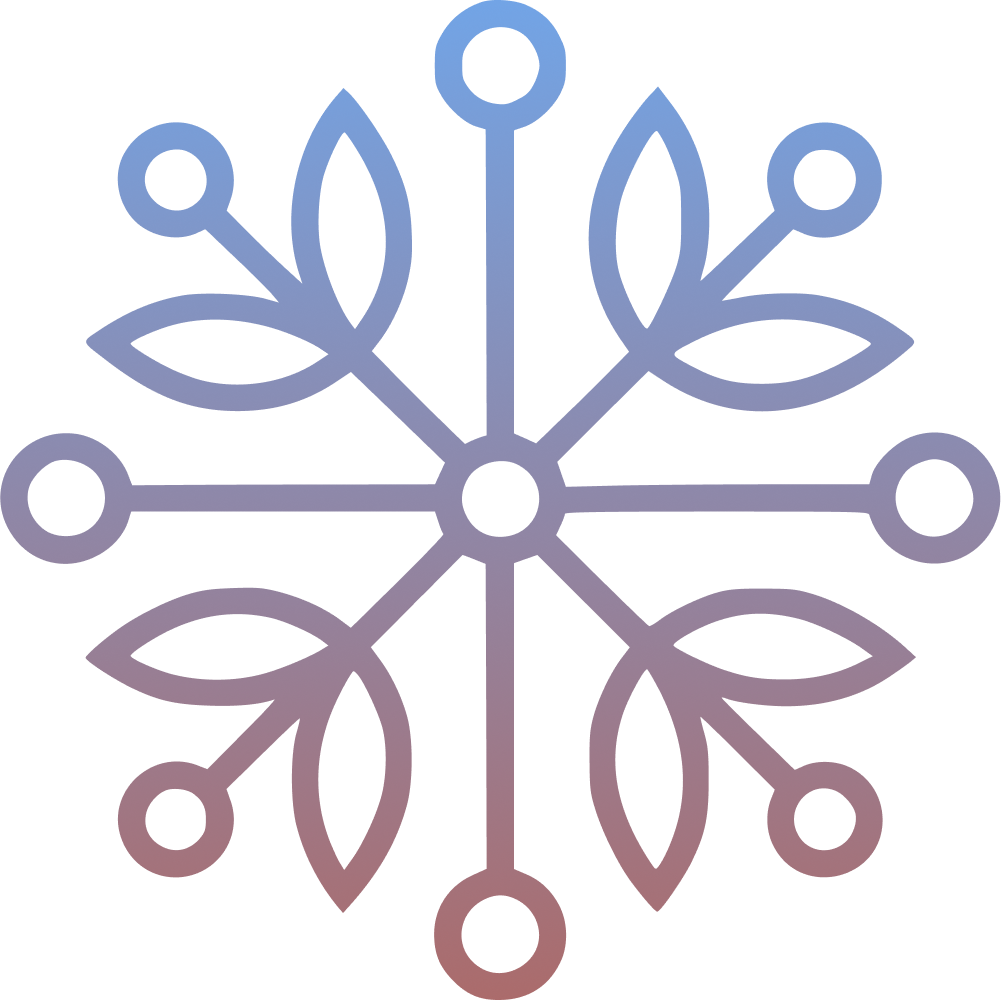Your Mac is more than just a machine, it’s your workspace, your creative studio, and your daily companion. Over the years, I’ve built a personal toolkit of apps that I install on every new macOS setup. These aren’t just apps I’ve tried, they’re the ones I actually use every single day.
Must-Have Mac Apps#
Brew#
Homebrew is the unofficial package manager for macOS. It’s the first thing I install. It lets you install, update, and manage everything from CLI.
Brew makes software management fast, consistent, and scriptable.
Most of the apps mentioned below can be installed through brew.
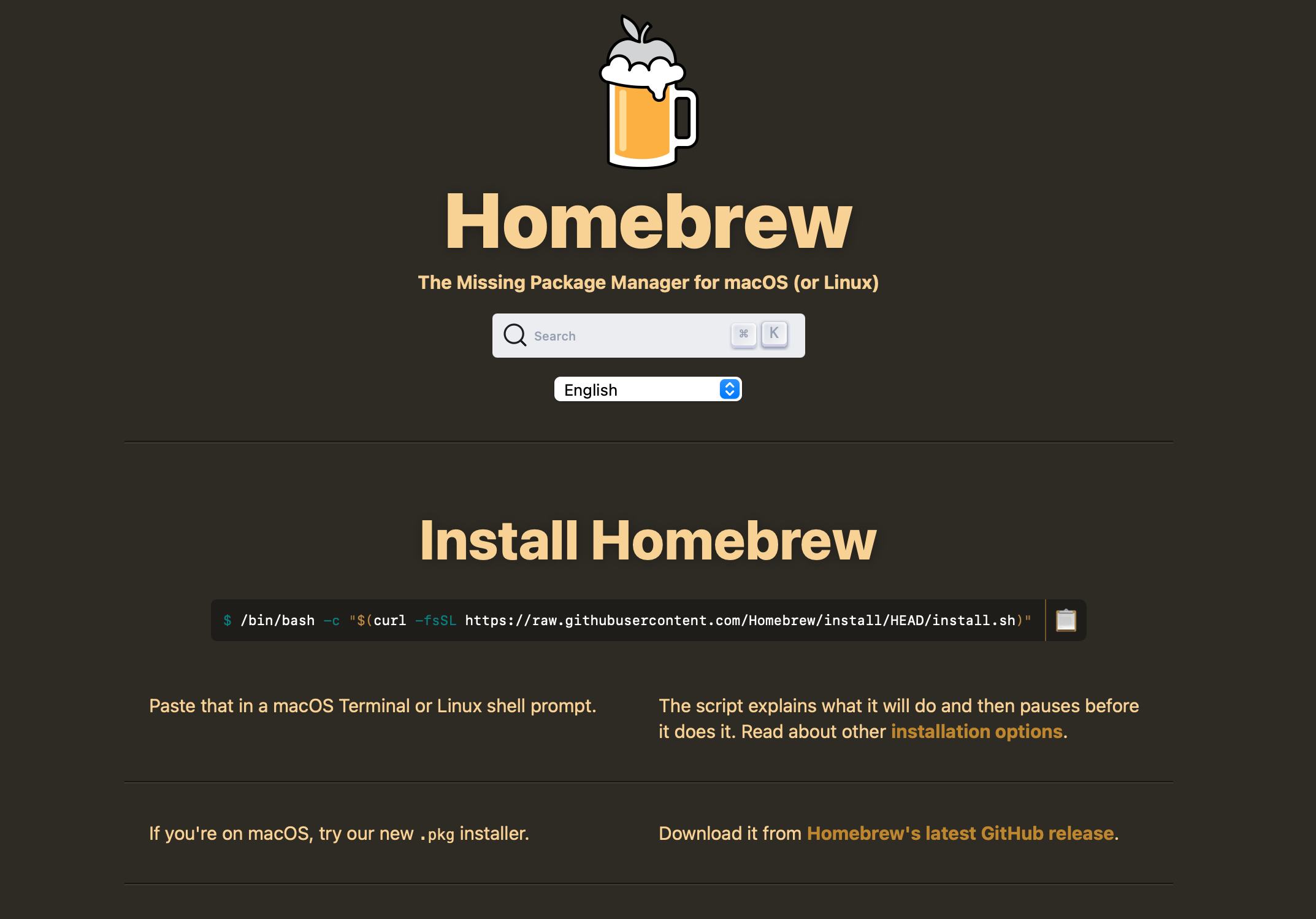
Raycast#
Raycast has completely changed the way I use my Mac. It replaces Spotlight with a fast, keyboard-first interface that lets me do everything from launching apps to running scripts, managing tasks, creating calendar events, and even controlling window layouts. Moreover, the emoji picker is way faster than the one built into macOS.
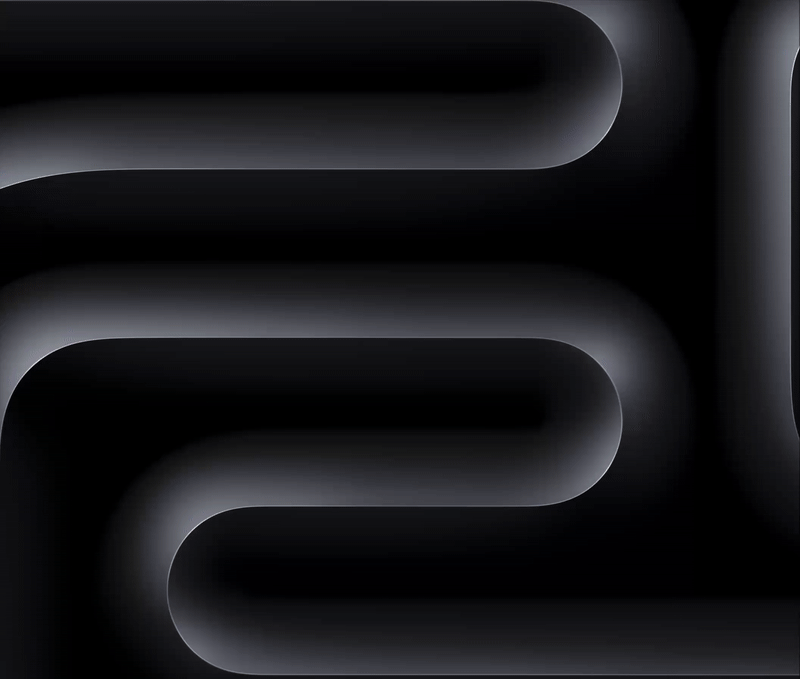
Stats#
Stats is a lightweight system monitor for macOS that lives in your menu bar. It gives you real-time info on CPU usage, memory, network, battery, and more. I use it to keep an eye on system health without launching Activity Monitor.
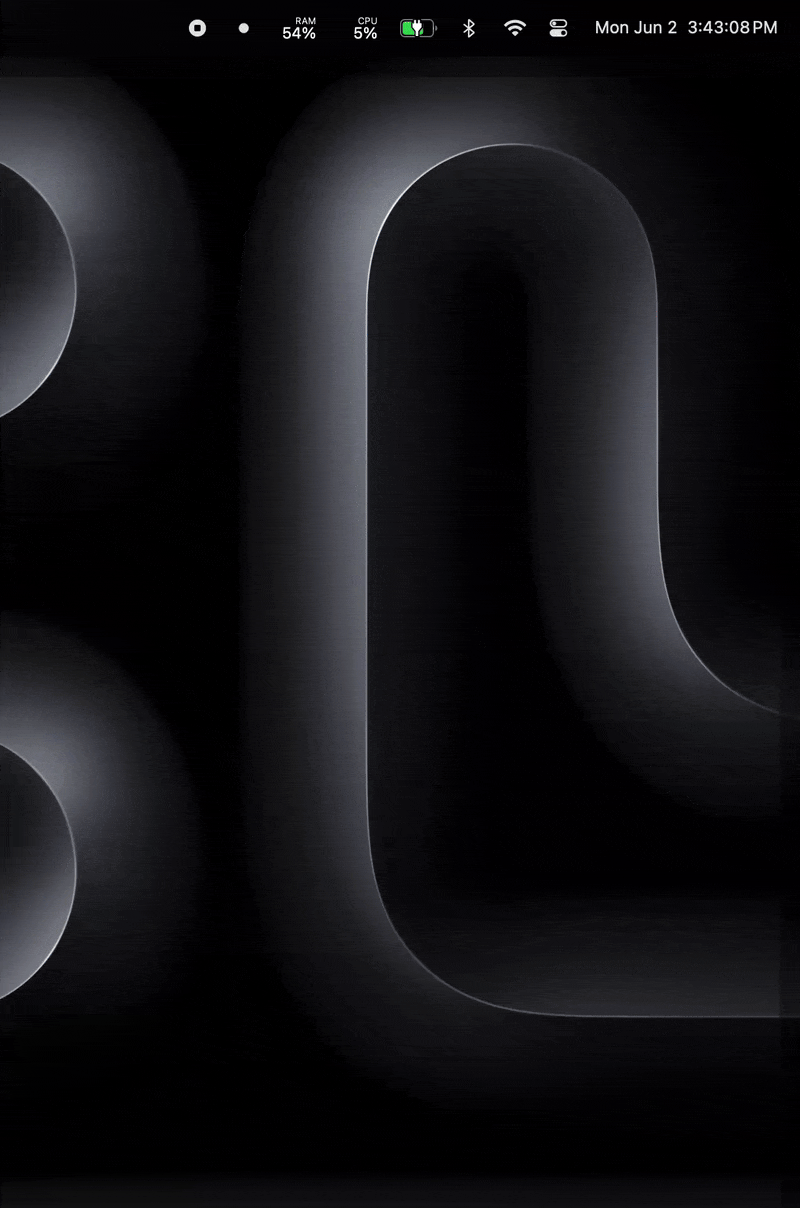
Ice#
Ice is a tiny utility that makes a huge difference. It lets you hide unnecessary menu bar icons behind a clean divider so only the essentials stay visible.
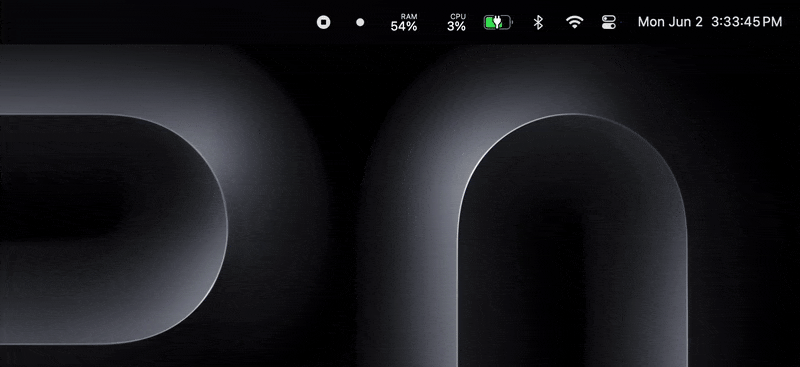
Battery Toolkit#
If you keep your MacBook plugged in most of the time, Battery Toolkit is essential. It lets you cap your battery charge to a level, reducing wear and extending battery lifespan. I’ve set it up to limit charge upto 70% and recharge again when the battery level falls below 50%.
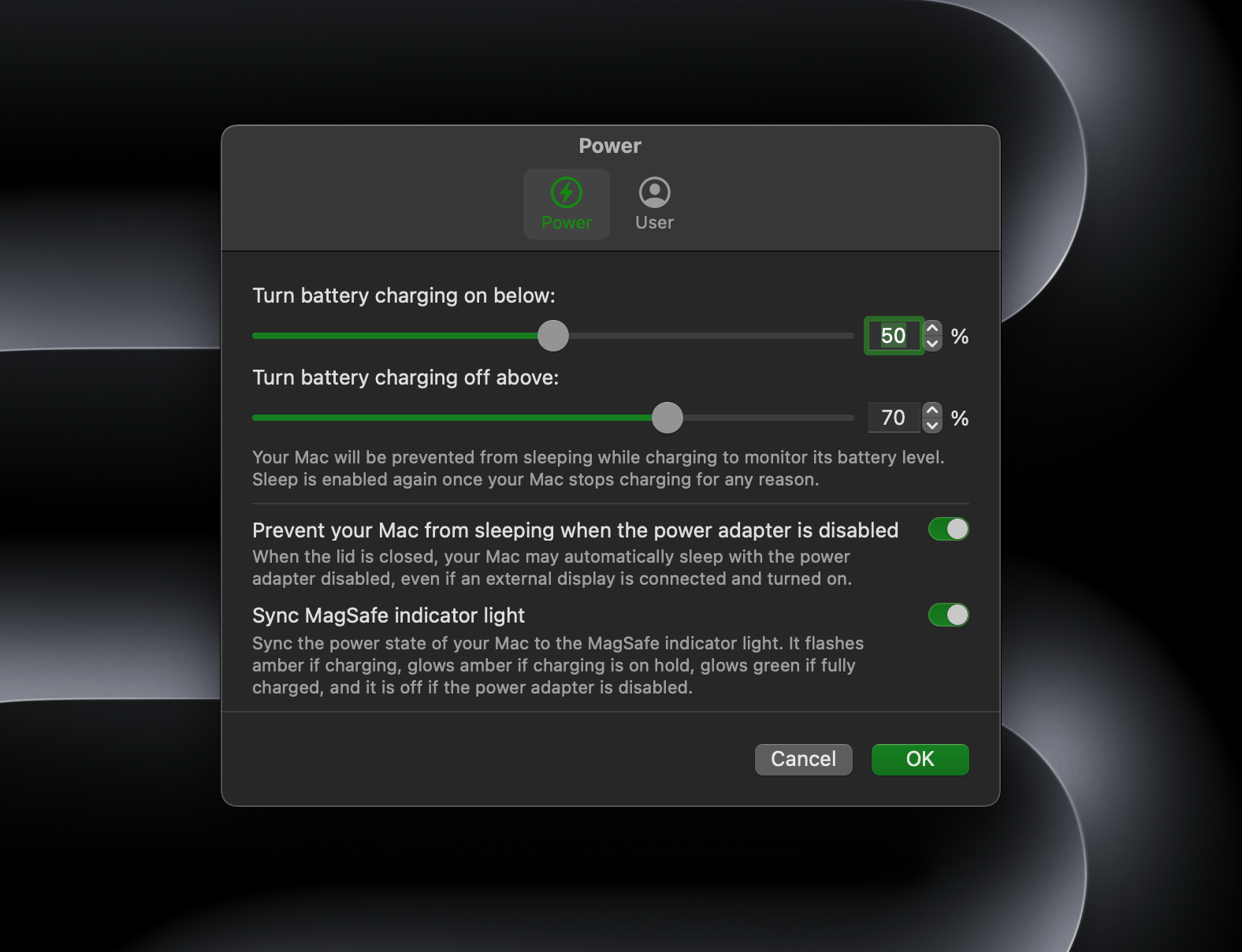
Clop#
Clop is a small but mighty macOS utility that silently compresses clipboard images, screen recordings, and files the moment you copy or save them. Whether you’re preparing screenshots for a blog or trimming video size for faster sharing, Clop works in the background to reduce file sizes without hurting quality. It’s fast, private (everything runs locally), and surprisingly powerful for something that just sits there and helps.
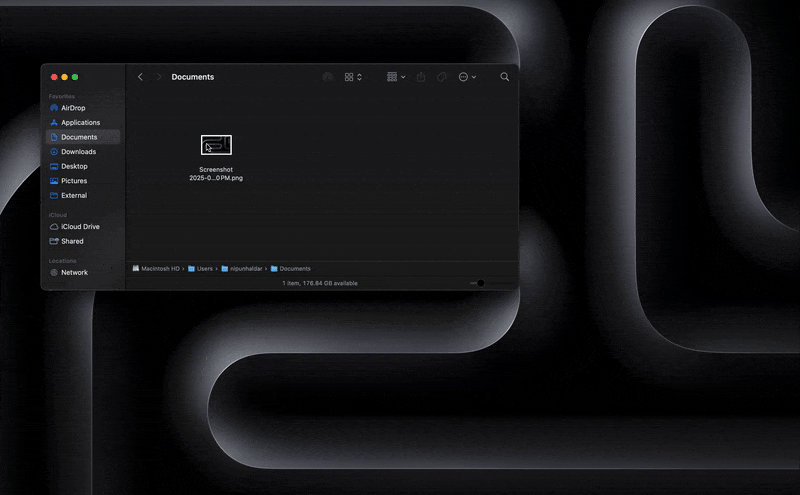
Pearcleaner#
Pearcleaner is a lightweight Mac tool mainly designed to remove residual files left behind when uninstalling apps. It scans for orphaned files, cleans up development caches, and can strip unneeded architectures and language files from apps. With drag-and-drop support, Finder integration, and a mini mode, Pearcleaner makes deep uninstalls simple and efficient.
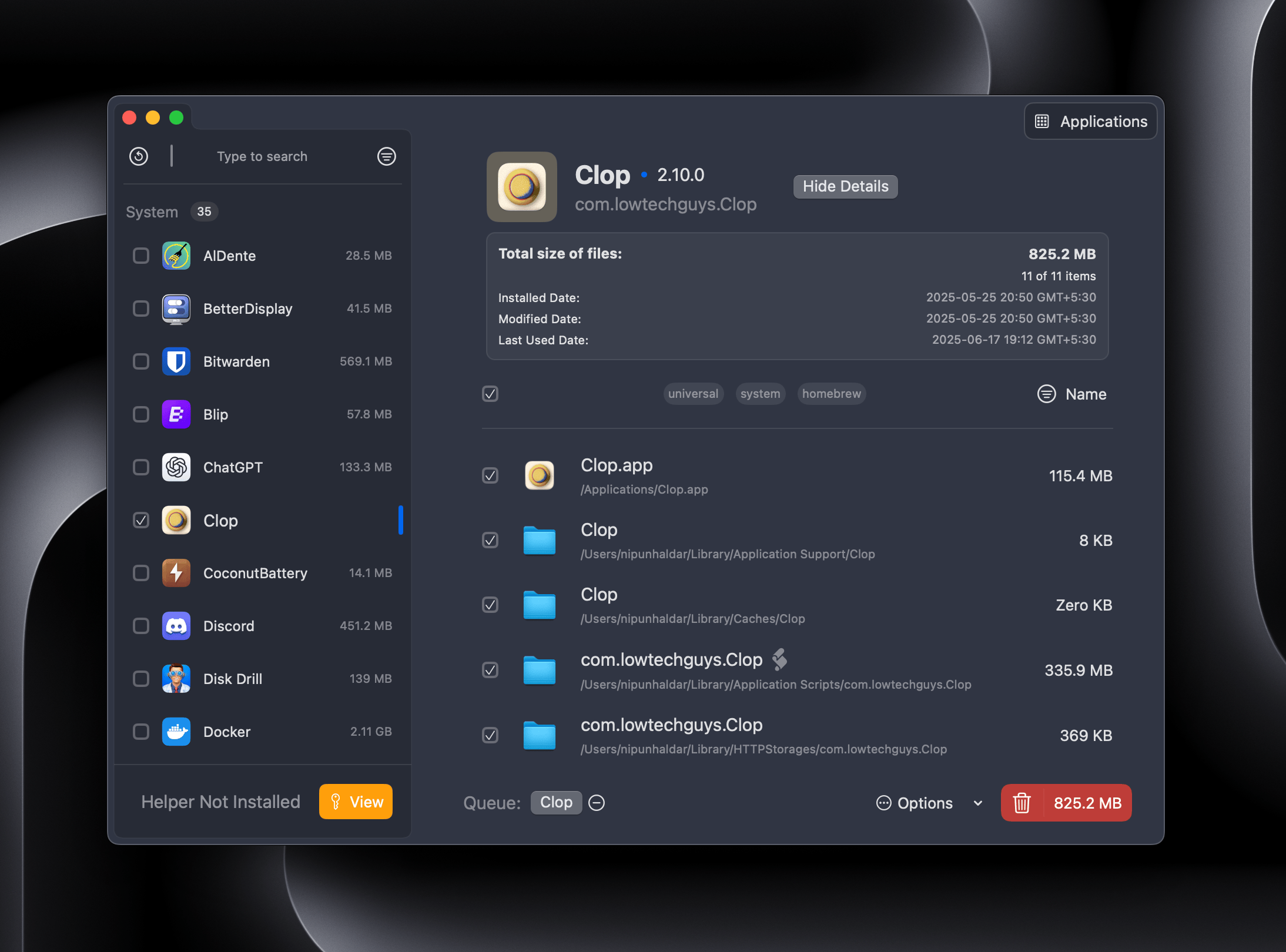
Keka#
The default macOS archiver works for basic tasks, but if you need more control, Keka is a lightweight, powerful alternative. It supports a wide range of formats (ZIP, 7Z, RAR, TAR, etc.), offers AES-256 encryption, and lets you split large files. Drag-and-drop friendly and great for anyone who regularly compresses or extracts files.
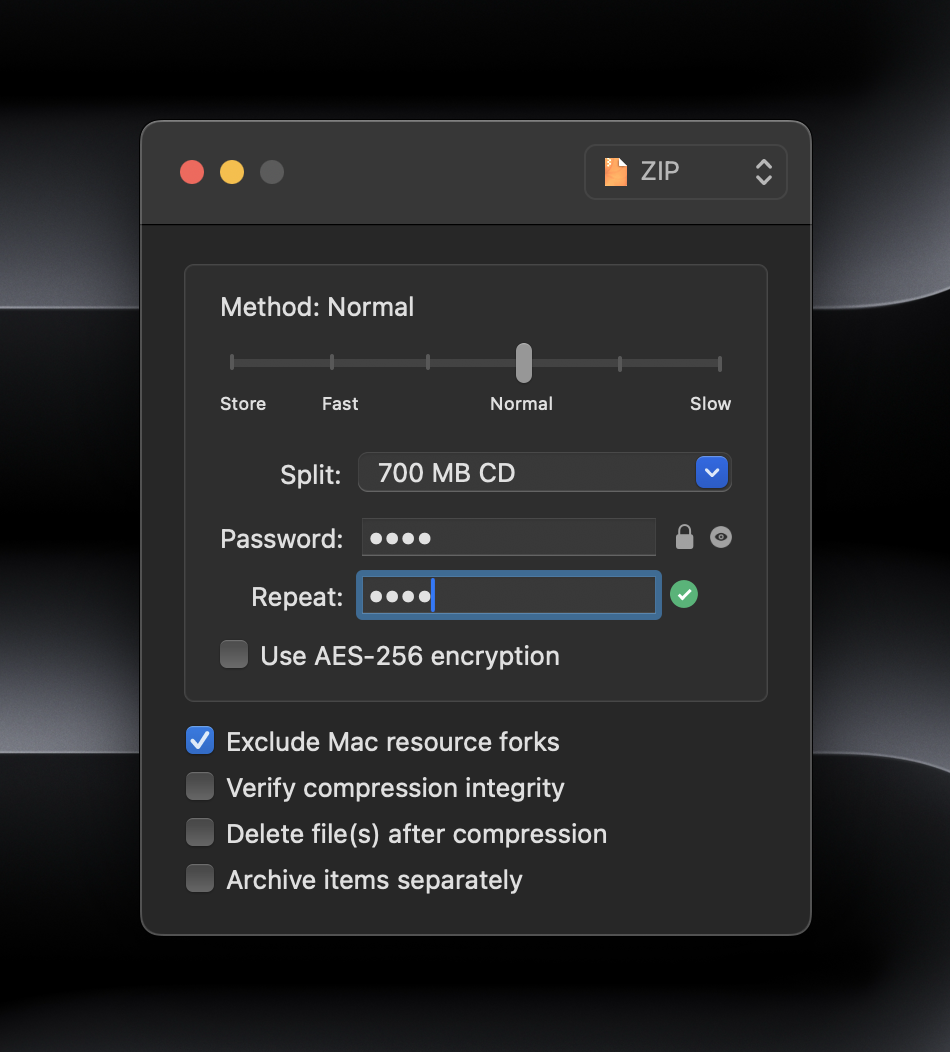
Upscayl#
A free, open-source AI image upscaler for macOS, Upscayl lets you enhance low-res images with impressive detail. It supports batch processing, custom AI models, and offline upscaling—all with a clean, Mac-optimized interface. Great for photographers, designers, and content creators.

Onyx#
Onyx is my go-to system utility when things get weird. It can clear caches, rebuild Spotlight indexes, verify the file system, and tweak hidden macOS settings. It’s not flashy but it’s trusted and reliable. Perfect for when your Mac feels sluggish or starts misbehaving.
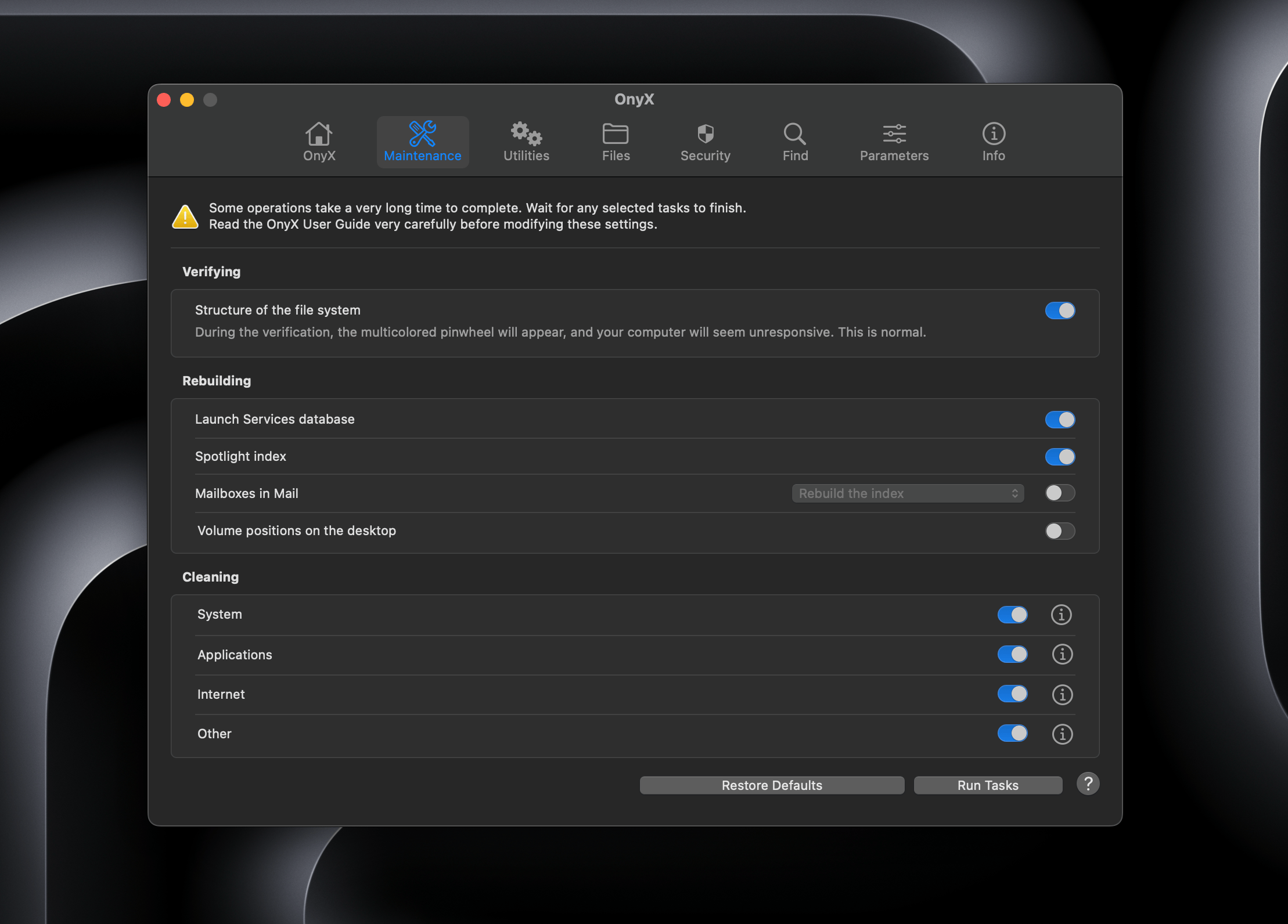
Disk Drill#
I don’t use Disk Drill every day, but I’m glad it’s installed. It can recover lost files, preview corrupted drives, and monitor disk health with S.M.A.R.T. tools. But I mainly use it to analyze disk space usage, seeing which folders take up the most space and deleting them when needed.
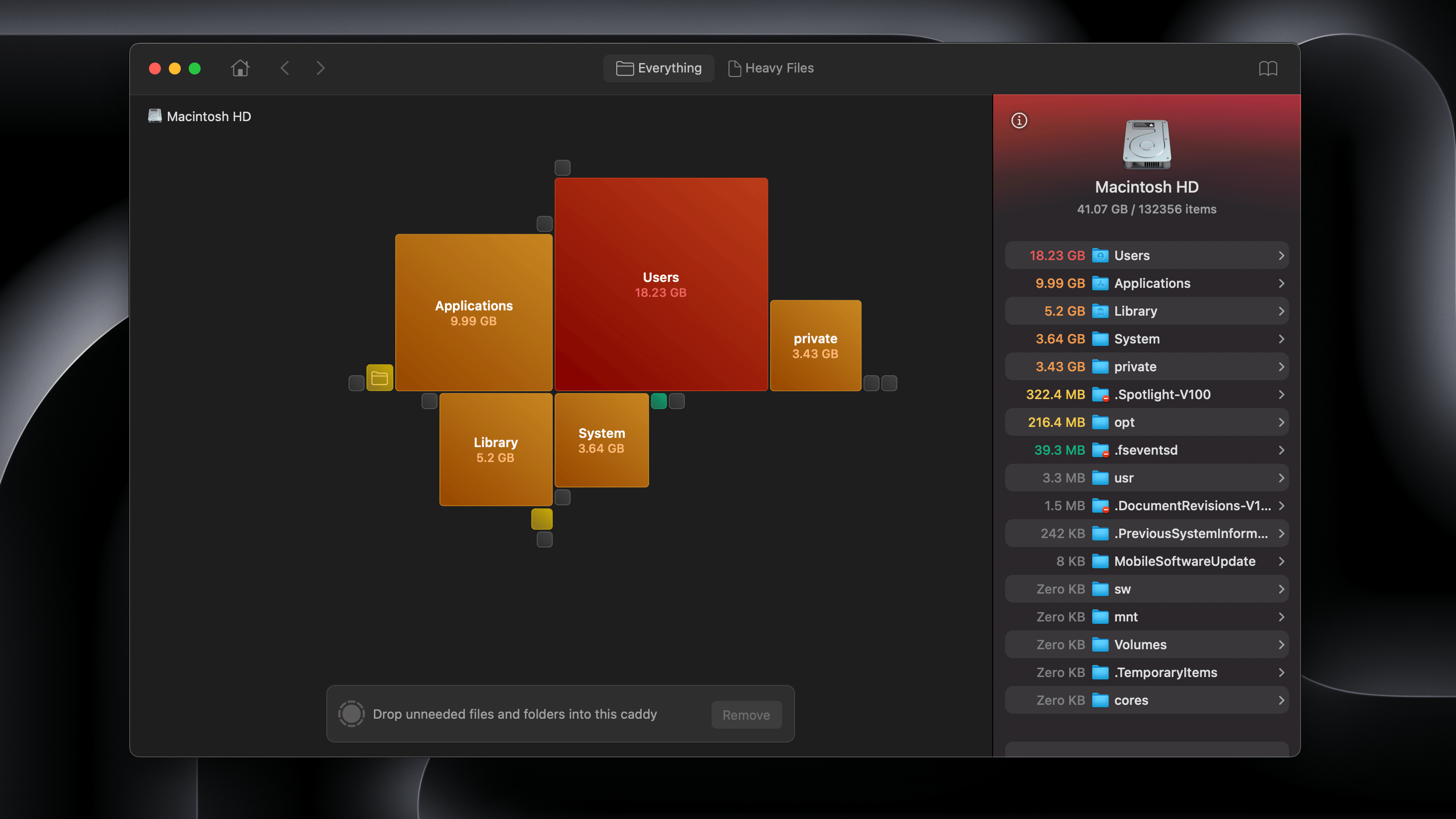
Final Thoughts#
If you’re setting up a new Mac or want to streamline your current setup, these apps are a solid place to start.